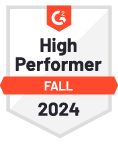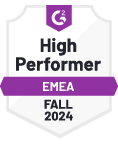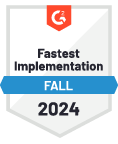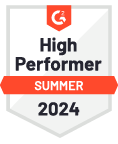Container Tracking API
Shipsgo Container Tracking API connects container tracking data and milestones to your ERP, TMS or CRM so you automate the container tracking process and gain full visibility in seconds.
API for Container Tracking – Reliable, Unlimited, No Extra Cost
Shipsgo Container Tracking API provides automation for container tracking data gathered from over 160 carriers. With unlimited API calls at no extra cost, you can get tracking information by providing a Container number, Bill of Lading or Booking number.
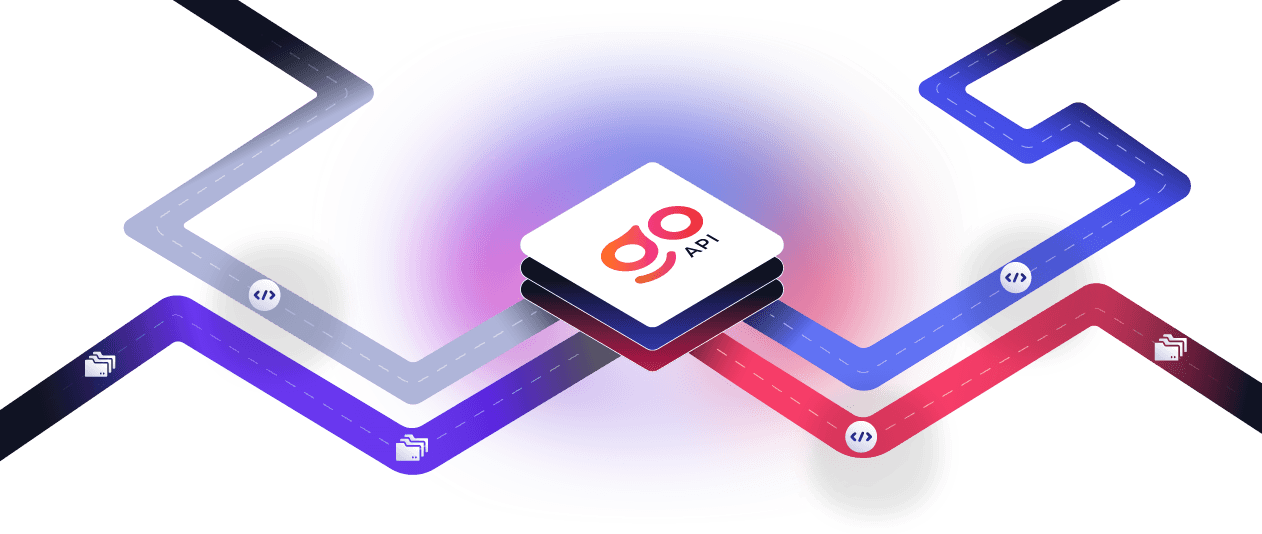
Benefits of Container Tracking API
Container Tracking API Integration for ERP, CRM, and TMS
Shipsgo provides seamless API integration across multiple categories, enabling the seamless flow of data into the essential tools and systems for your business operations.
Sign up freeDeveloper-Friendly API Documentation
Our standardized and comprehensive API document guides you through every step of the way. With our developer-friendly API documentation, you'll be up and running quickly.
All Container Tracking Information in a Single API Integration
Here is all the information you can get when you connect Shipsgo Container tracking API with your existing ERP, TMS, or CRM;
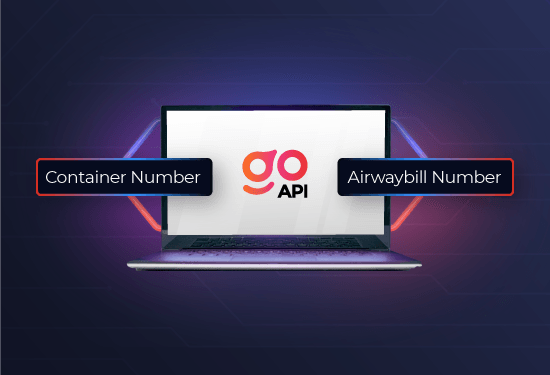
Shipsgo Container Tracking & Air Cargo Tracking API
Shipsgo provides API's for container tracking and air cargo tracking that increases your supply chain visibility, offering accurate shipment status information across various carriers and airlines. Track all your shipments seamlessly on one unified platform.
Try for freeReal-time shipment updates with Tracking API
Our shipping container tracking API feeds your system with the most up-to-date data about all container events/milestones, from gate-in to empty return.
- Booked
- Loaded
- Sailing
- Arrived
- Discharged
- Not Released
- Gate out confirmation
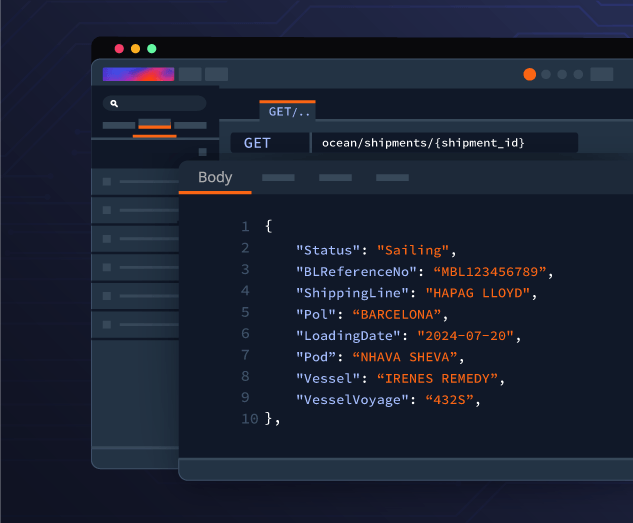
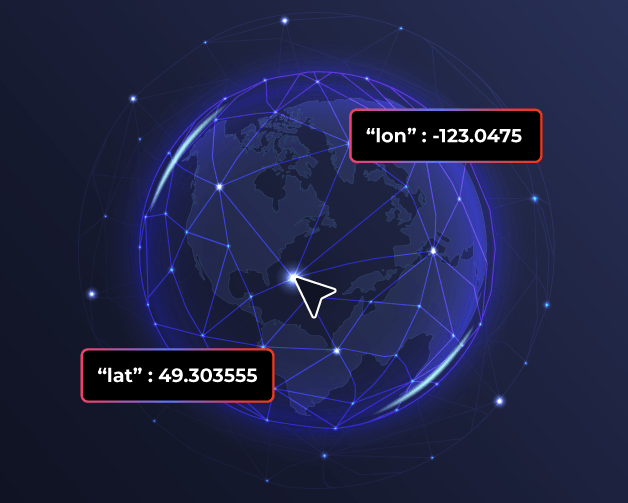
Easily access container coordinates
Shipsgo Container Tracking API allows you to monitor the precise real-time geographic positions of your shipments. Monitor your containers' latitude and longitude with tracking API and boost operational planning.
- Exact latitude and longitude
- Improved operational planning
- Enhanced customer satisfaction
Container Tracking API FAQs
We have gathered the most commonly raised questions about Container Tracking API for you.
Any interaction with the API will always require your API KEY. It will be available on your dashboard when you have an account. Our API documentation can provide more detailed information on creating a new request.
Shipsgo's carrier covarage on container tracking is extensive, you can visit our carriers page.
Our system only consumes credits when a shipment is created. Each new shipment creation ( with MBL, Booking, or Container number ) deducts 1 credit from your account. After that, we deliver unlimited API calls at no extra cost. So, no set-up fee or unexpected cost inside.
Yes, the Shipsgo API has a query limit to ensure optimal performance. The query limit is 100 requests per minute, which applies collectively across all users within your company. For more details on query limits and usage policies, you can refer to our documentation.
Yes, our API provides the latest location data for any container tracked by BL, container or booking number on our system. Create a GET function with API and add "&mapPoint=true" at the end of the request URL, then you will see that a new window will be opened showing the vessel's position on a live map.
Shipsgo Container Tracking API can seamlessly be integrated into most TMS. You can contact our team for detailed information on integration, get a free guide, or review our API documentation here.
Each shipment will be checked at least twice a day; however, there is no exact time because each shipment could be uploaded at a different time during the day. So, we suggest that you make GET calls every six hours to keep your system up to date.
Not yet, but our development team is actively working on it. This feature will be available soon!